Photos and Videos
Two great places for students to store photo and video projects like Popplet, Pic Stich, Graphs, Splice, screen shots of work, etc. are the student's Evernote and Google Drive accounts. However, Evernote will not store the videos. After students upload their work to their Evernote or Google Drive accounts, they can then delete all photos and videos from their iPad. Cleaning task number one complete!
ScribblePress Books
There are a variety of ways to share and store ScribblePress Books. I have included photographs to
help explain some of the sharing and storing options. You will need to have a ScribblePress account in order to share or save. I suggest creating one account with a student friendly password and all students can use the one account. After students save their creations, let them know that they can open up their work with any device that has software for opening epubs. It may be helpful to demonstrate. This is also a great way for students to share their work with each other during the school year. Another option is to email the link to students' parents. Once parents receive the email, they can choose to download the book as an epub or a pdf.

StoryKit Books
StoryKit books do not have as many options for sharing or saving. I came up with a way to get the book into Evernote, but students will need access to a computer as well as their iPad. First, have the students click share and email the book to their teacher. Then the teacher can forward the email to their students. (If students can receive email from outside domain addresses then have students email the book to themselves.) If students do not have an email account, then you will want to work with one student at a time using your own email account. Then students will need to log into their email account to get the link to their book and click the link. Next students should use Evernote Web Clipper to add the books to their Evernote account.
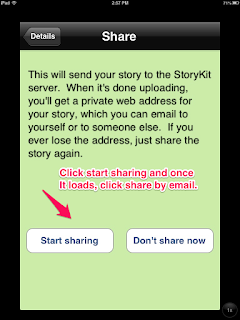
Signing Out Of Accounts
When students use iPads from a cart, it is protocol to sign out of all accounts used during a session before iPads are put back on a cart, however in 1:1 classrooms it has been a luxury to set up student email accounts and leave all accounts signed into for quick use any time. Make sure students delete their email account and log out of all other accounts like Educreations, Evernote, Kidblog, etc. before the end of the school year.
Browser
If you are not going to restore iPads back to factory settings you may also want students to clear history and all of the tabs that have accumulated in Safari. I have seen some student iPads with over 20 tabs open in Safari.
Educreations or ShowMe
In Educreations students can copy the embed code or lesson link and paste it on a note in Evernote or Google Drive. In ShowMe it is slightly more work, but can be done. Click Open in Safari, Select all of the address and copy it, then paste in a Google Drive or Evernote note.
All Pic Tutorials Created using Skitch





No comments:
Post a Comment