There will be a new slide every Thursday. Click here to go to the Google Slide Deck.
"It is the framework which changes with each new technology and not just the picture within the frame." ~Marshall McLuhan
Tuesday, September 15, 2020
Monday, March 9, 2020
St. Patrick's Day Fun Educational Ideas!
Are you looking for some ways to incorporate St. Patrick's Day into curriculum? Below are a few educational ways to get in some St. Patty's Day fun while learning!
Watch and read along with the story, Jamie O'Rourke and the Big Potato. After the story you can have students... 1. Write a different ending to the story. 2. Retell the story in Book Creator, Sock Puppets, or another app. 3. Illustrate their favorite part of the story, then take a pic of their illustration, and use it in an App like ChatterPix Kids to describe their favorite part. Really the possibilities are endless. This story has a good lesson about not taking shortcuts.
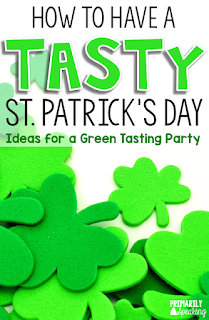
Have a Green Tasting Party! Check out this bog article with tons of great ideas for the tasting party, including menu ideas and follow up writing activities.
Or for free... March Literacy Center print outs (for approximately 3rd grade) Limerick template (for 4th/5th grade) Idiom matching sheet (for 2nd-5th) St. Patty's survey and graph (for PK-1st) Lastly a ton of ideas and activities (for all grade levels).
Monday, March 2, 2020
Activities and Techniques for Improving Student Fluency
Scooping Words - Teaching students to scoop phrases in sentences rather than reading one word at a time helps students on their journey to become fluent readers. I have collected a few resources for you to help your students learn to scoop.
1. Seesaw Activity - In this activity students are to practice scooping phrases in a story of their choosing. I like this activity because students can do it more than once and they can listen to themselves read. They can also have peers and parents listen to their reading for an authentic audience.
2. Book Creator Digital Interactive Workbook - I created this digital workbook specifically for students to practice scooping with arrows and short phrase practice. I like this activity because students can record themselves scooping and listen back to how well they did. Students could also have a quick conference with their classroom teach for feedback or set goals for the next time they read. Pages can be added so this digital workbook is also adaptable and never stagnant.
Fluency Practice - Fluency can often mean several things. Sometimes, in the case of the DRA, reading with fluency means speed reading. It can also mean reading with inflection and pauses in the appropriate places. Below you will find resources for both options. Sometimes you will have to tell your students what type of fluency you are looking for.
1. Seesaw has a variety of Fluency activities. I am particularly drawn to Fluency Self Evaluation, Reading with Fluency and Expression, and Reading Fluency (for higher readers). If you search the word fluency when you are assigning an activity in Seesaw you will have a variety of choices to meet your students' needs.
 2. I created a fluency digital interactive workbook to be used as a fluency journal, Hear Me Track My Fluency. Students should record themselves a few times a week and set goals for the next time they record themselves. Having a journal allows students to go back and listen to their progress. A classroom teacher should give students opportunity to look back and reflect on their fluency growth throughout the school year.
2. I created a fluency digital interactive workbook to be used as a fluency journal, Hear Me Track My Fluency. Students should record themselves a few times a week and set goals for the next time they record themselves. Having a journal allows students to go back and listen to their progress. A classroom teacher should give students opportunity to look back and reflect on their fluency growth throughout the school year.
1. Seesaw Activity - In this activity students are to practice scooping phrases in a story of their choosing. I like this activity because students can do it more than once and they can listen to themselves read. They can also have peers and parents listen to their reading for an authentic audience.
2. Book Creator Digital Interactive Workbook - I created this digital workbook specifically for students to practice scooping with arrows and short phrase practice. I like this activity because students can record themselves scooping and listen back to how well they did. Students could also have a quick conference with their classroom teach for feedback or set goals for the next time they read. Pages can be added so this digital workbook is also adaptable and never stagnant.
Fluency Practice - Fluency can often mean several things. Sometimes, in the case of the DRA, reading with fluency means speed reading. It can also mean reading with inflection and pauses in the appropriate places. Below you will find resources for both options. Sometimes you will have to tell your students what type of fluency you are looking for.
1. Seesaw has a variety of Fluency activities. I am particularly drawn to Fluency Self Evaluation, Reading with Fluency and Expression, and Reading Fluency (for higher readers). If you search the word fluency when you are assigning an activity in Seesaw you will have a variety of choices to meet your students' needs.
 2. I created a fluency digital interactive workbook to be used as a fluency journal, Hear Me Track My Fluency. Students should record themselves a few times a week and set goals for the next time they record themselves. Having a journal allows students to go back and listen to their progress. A classroom teacher should give students opportunity to look back and reflect on their fluency growth throughout the school year.
2. I created a fluency digital interactive workbook to be used as a fluency journal, Hear Me Track My Fluency. Students should record themselves a few times a week and set goals for the next time they record themselves. Having a journal allows students to go back and listen to their progress. A classroom teacher should give students opportunity to look back and reflect on their fluency growth throughout the school year.
Here is a great site for students to occasionally use to test their fluency and comprehension...
Monday, February 24, 2020
Wakelet for Education
 Wakelet is an awesome organizational tool for educators, but it also can be used with students. It is kind of a mix of Pinterest and Padlet. I have become obsessed with organizing my resources, links, and videos into collections. I can now find everything I need quickly. Do you find yourself having a million tabs open on your laptop? Well Wakelet is the solution. Have you ever felt that you just can't find a useful site that you were using recently,? Wakelet is the answer. Visit my Wakelet Page HERE.
Wakelet is an awesome organizational tool for educators, but it also can be used with students. It is kind of a mix of Pinterest and Padlet. I have become obsessed with organizing my resources, links, and videos into collections. I can now find everything I need quickly. Do you find yourself having a million tabs open on your laptop? Well Wakelet is the solution. Have you ever felt that you just can't find a useful site that you were using recently,? Wakelet is the answer. Visit my Wakelet Page HERE.Check out this quick overview of Wakelet.
Check out the resources below on how you can use Wakelet with your students.
Monday, February 10, 2020
Valentine's Day STEAM Activities
Here are some ideas for integrating STEAM with Valentine's Day!
1. Valentine's Day Scrabble Activity - Check out this printable from AndNextComesL. This activity works best with Scrabble Tiles, but as an alternative you could project the tiles for students so that they know how much each letter is worth.
 2. Build the Tallest Tower - This can be done with conversation hearts, toothpicks and heart marshmallows, or red blocks. Get creative, have students measure their tower, record their result on their iPads. (Take pictures!)
2. Build the Tallest Tower - This can be done with conversation hearts, toothpicks and heart marshmallows, or red blocks. Get creative, have students measure their tower, record their result on their iPads. (Take pictures!)
3. Create Valentine's Day Boxes - Students can get creative with storage for their cards that they will receive on Valentine's Day. Give the structure parameters or certain lengths for their materials to mix in some math. Maybe add some engineering too by stating that there has to be a door on their box/envelope.
4. Create a Green Screen Message for Parents - See video below.
 5. Valentine's Day Cupcake Graphing - This is a cute idea created by Life over C's. It includes a printable dice and graphing sheet. You have to put in your email address to get the materials for free or you can easily adjust this activity for graphing something else that is Valentine's Day related.
5. Valentine's Day Cupcake Graphing - This is a cute idea created by Life over C's. It includes a printable dice and graphing sheet. You have to put in your email address to get the materials for free or you can easily adjust this activity for graphing something else that is Valentine's Day related.
6. Code Your Name - Use binary code to either code your name as a heart or a bracelet. Idea by Little Bins for Little Hands.
1. Valentine's Day Scrabble Activity - Check out this printable from AndNextComesL. This activity works best with Scrabble Tiles, but as an alternative you could project the tiles for students so that they know how much each letter is worth.
 2. Build the Tallest Tower - This can be done with conversation hearts, toothpicks and heart marshmallows, or red blocks. Get creative, have students measure their tower, record their result on their iPads. (Take pictures!)
2. Build the Tallest Tower - This can be done with conversation hearts, toothpicks and heart marshmallows, or red blocks. Get creative, have students measure their tower, record their result on their iPads. (Take pictures!)3. Create Valentine's Day Boxes - Students can get creative with storage for their cards that they will receive on Valentine's Day. Give the structure parameters or certain lengths for their materials to mix in some math. Maybe add some engineering too by stating that there has to be a door on their box/envelope.
4. Create a Green Screen Message for Parents - See video below.
 5. Valentine's Day Cupcake Graphing - This is a cute idea created by Life over C's. It includes a printable dice and graphing sheet. You have to put in your email address to get the materials for free or you can easily adjust this activity for graphing something else that is Valentine's Day related.
5. Valentine's Day Cupcake Graphing - This is a cute idea created by Life over C's. It includes a printable dice and graphing sheet. You have to put in your email address to get the materials for free or you can easily adjust this activity for graphing something else that is Valentine's Day related.6. Code Your Name - Use binary code to either code your name as a heart or a bracelet. Idea by Little Bins for Little Hands.
Monday, February 3, 2020
Guided Reading iPad Choice Menu
I have been planning on creating a literacy iPad choice menu for teachers to use with their students during guided reading literacy flex for some time now. We all know how that goes... items get moved down the to do list just like this one did. Thank you Mrs. Richardson for reminding me of the need. I found a menu on-line that had a good base and then I adjusted it for the needs of our students and what we have as choices in Self Service for our school district. When you go to the doc, feel free to adjust it to your classroom needs by making a copy of the document to your Drive. My copy is not editable. You will notice that there are a few apps that are on the menu more than once. That is because those apps are apps that can serve many purposes. For example, Book Creator can be used by students to create, but there are also a variety of already created interactive digital workbooks for the students to download and use on their iPads like Sight Words, Vocabulary Journals, Hunks and Chunks, plus many more. To access these books, click here. Another versatile app is Seesaw. There are activities already created for students to practice word work or other skills along with recording students reading.
When you visit the iPad choice menu, scroll down to the second page for a Key to help you identify the apps from the first page of the menu. Also use this menu as a source of ideas of what I can model for you and your students or what can be a point of discussion when we meet during a PLC or another time throughout the school day.
I also created a log in flyer for Lalilo. Thank you Mrs. Harnik for the idea. I marked over the actual school codes in the screen shot with red so that if you are reading this and not from MSAD6 you can get an idea of what the log-in flyer looks like. If you are an MSAD6 employee you can click this link to access the flyer and print some for your class.
I suggest that after students scan the QR code they should click the share button, up arrow inside a square, to create a fast link to the Lalio site. It will look just like an app on the iPad once added.
When you visit the iPad choice menu, scroll down to the second page for a Key to help you identify the apps from the first page of the menu. Also use this menu as a source of ideas of what I can model for you and your students or what can be a point of discussion when we meet during a PLC or another time throughout the school day.
I suggest that after students scan the QR code they should click the share button, up arrow inside a square, to create a fast link to the Lalio site. It will look just like an app on the iPad once added.
Monday, January 27, 2020
Tips to Make Your Life Easier on a Mac and an iPad
Below you will find a bunch of tips and tutorials that will make teaching and LIFE with technology so much easier. Please let me know if you want to set up a time for me to help you get organized.
1. How to find your saved passwords in Chrome...
2. Take a screenshot or a screen recording on your laptop with... command + shift + 5
3. How to Airplay from a Mac or an iPad...
Mac
iPad
4. Taking Advantage of Shared Photo Albums on your iPad (to make room for updates and new pics)...
5. Finding Google Drive docs, sheets, etc...
Create folders and add docs to them. Put the docs that you will need to find most often in the starred folder.
6. Have a pointer on your iPad to show what you are talking about when you are projecting your iPad during instruction...
1. How to find your saved passwords in Chrome...
2. Take a screenshot or a screen recording on your laptop with... command + shift + 5
3. How to Airplay from a Mac or an iPad...
Mac
iPad
4. Taking Advantage of Shared Photo Albums on your iPad (to make room for updates and new pics)...
5. Finding Google Drive docs, sheets, etc...
Create folders and add docs to them. Put the docs that you will need to find most often in the starred folder.
6. Have a pointer on your iPad to show what you are talking about when you are projecting your iPad during instruction...
Monday, January 20, 2020
iMovie as a Green Screen Creation Tool
Tony Vincent created this awesome graphic covering how to use green screen in iMovie on an iPad. I was tickled pink when I saw that the option is there and then kicking myself for never discovering it. Even though we have access to the Green Screen app by Doink, iMovie is another fabulous option. iMovie is especially awesome if you want students to add other things to jazz their video up with things like a title, credits, voice recordings, and music. Below you will find a video tutorial on how to use the green screen effect on an iPad.
Monday, January 13, 2020
Overwhelmed by iPad App Choices?
I recently had one of my teachers mention that it is sometimes overwhelming to see all of the Apps available to teachers and to know which ones to use. My response is to pick two Apps and get really good at using them and have students master them. It will make teaching easier to know that you have a tool available to students that is independent for them. If you are going to pick two Apps you will want ones that can be used with all subjects, engage students, and allow students to create and use their imagination to go beyond regurgitation. With that being said, I would recommend Seesaw and Book Creator. You can use these Apps whole group for teaching moments along with having them available for independent student work. Educators can create activities, in Seesaw and digital workbooks, in Book Creator that are based on the specifics that you need students to engage in. Even better, Seesaw has tons and tons of activities already created for you to assign students plus Coaches at MSAD6 have created several Book Creator digital workbooks customized to standards that we teach. I am always happy to make a Seesaw activity or a Book Creator digital workbook if you let me know what you need.
Here is a Quick Video to get you Started with Seesaw Activities
Subscribe to:
Comments (Atom)






















